Merge Assets
Asset Merge
If you have two assets that need to be merged, or combined into a single asset file, an Admin user on your InspectAll account can complete the merge from the website.
You will first want to note the SYSTEM ID for each asset (the one you want to transfer data FROM and the one you want to transfer data TO).
To find this information, go into the asset file on the website. The "System ID" can be found in the list of attributes for the asset beneath the "Coordinates" line.
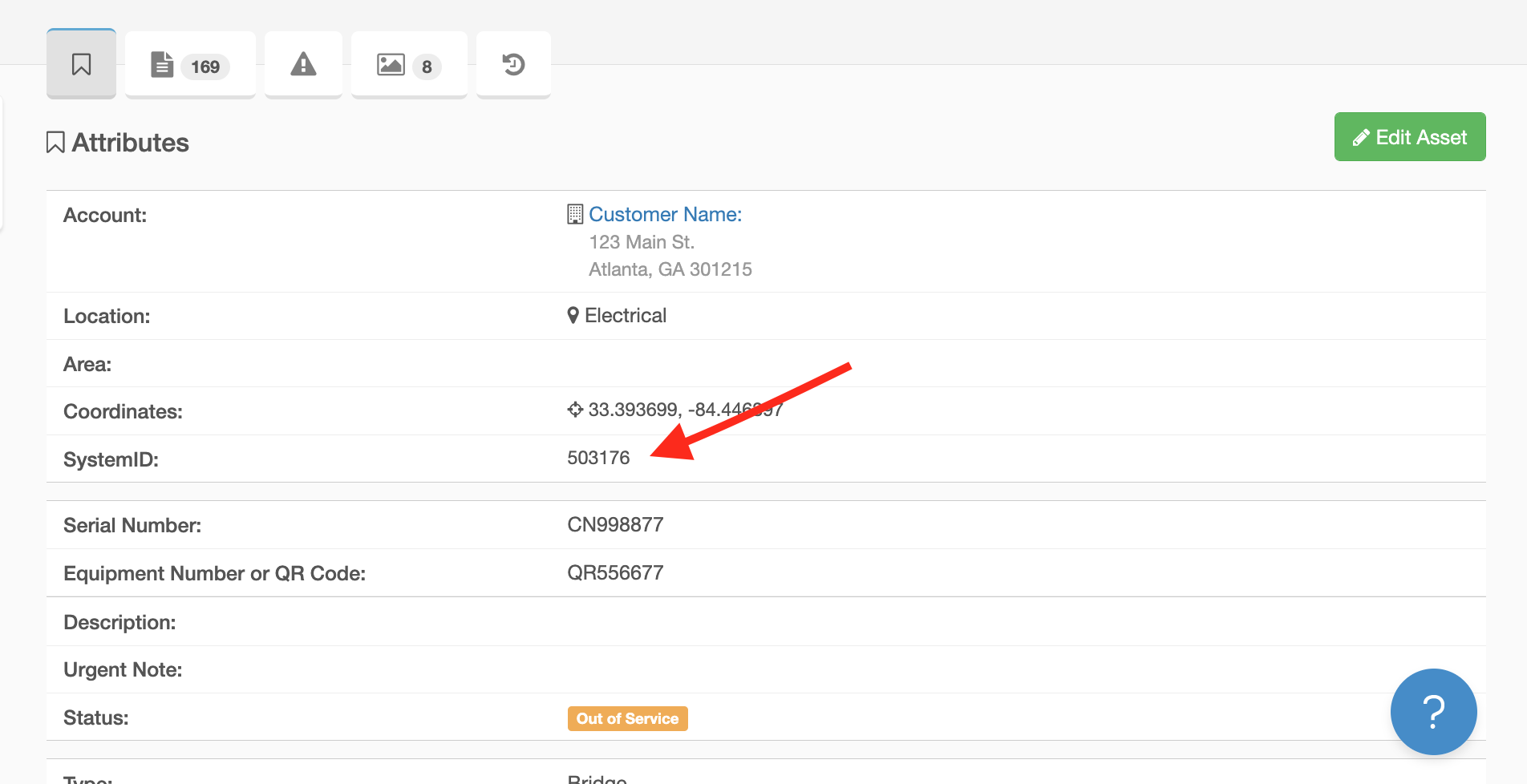
Then, go into the ADMIN MENU (under your name on the website) and select "Asset Merge" from the dropdown menu.
Enter in the system ID for each asset and then click "Merge Asset" to complete the merge.

Note:
- Merging two assets is helpful when a duplicate asset is created in an account and a form or inspection has been completed on it.
- This tool will take any forms assigned to the first asset and assign them to the second asset. Then the first asset will be deleted.
- Only assets of the same class/type and in the same account can be merged. Otherwise the merge does not happen.