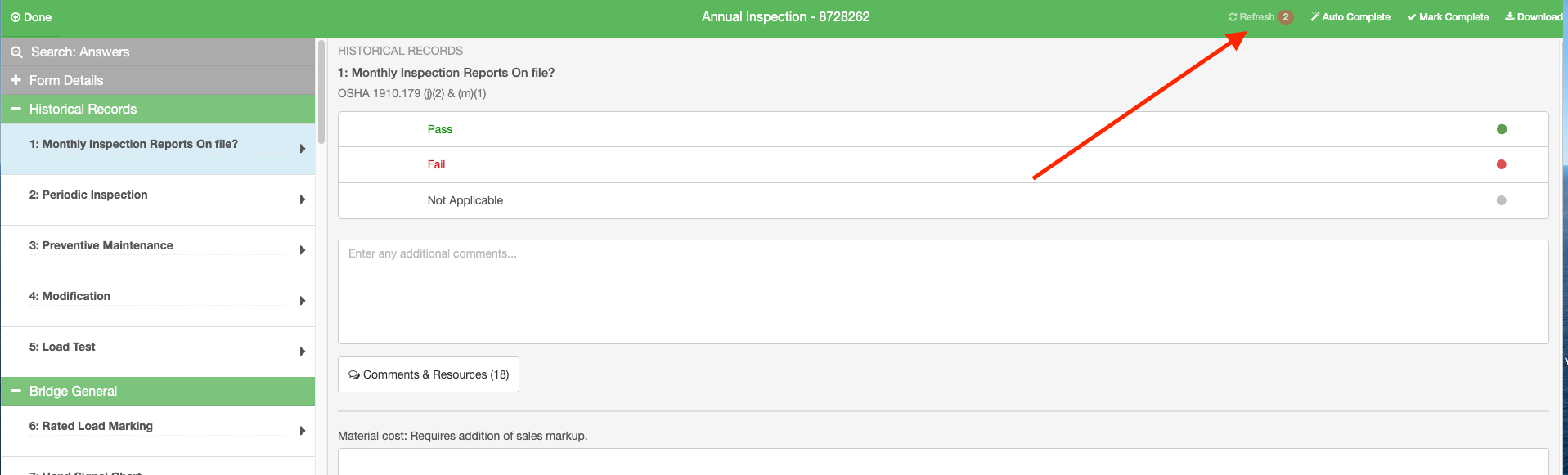Refresh Forms
Refresh Your Forms
- If you have already added forms to a folder, and then done some editing to the form template or the asset attributes where logic is associated, you will want to REFRESH the form template to see the changes on that form in a folder.
- After adding or deleting questions from your form template and publishing the new version, go into the form template you want to update. If you are on the mobile app, you will first need to do a sync.
- At the top right you will see a red number beside the "Refresh" option. Click "Refresh" to see the updates.
- If you do NOT see a red refresh option, you may need to mark the form "incomplete" (if it has been marked complete) and go out of the form and back into it to see the refresh option.
- Note: If you do NOT want your form template changes to affect a previously created form in a folder, do not Refresh the form. That will leave previously completed forms as they were when they were filled out.
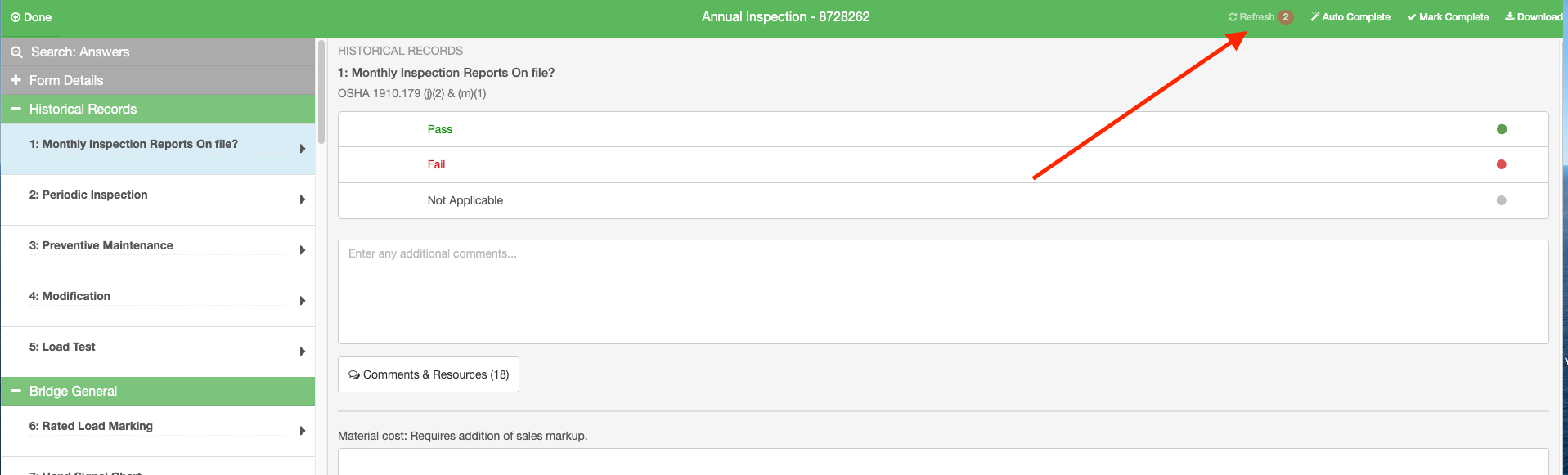
No results found