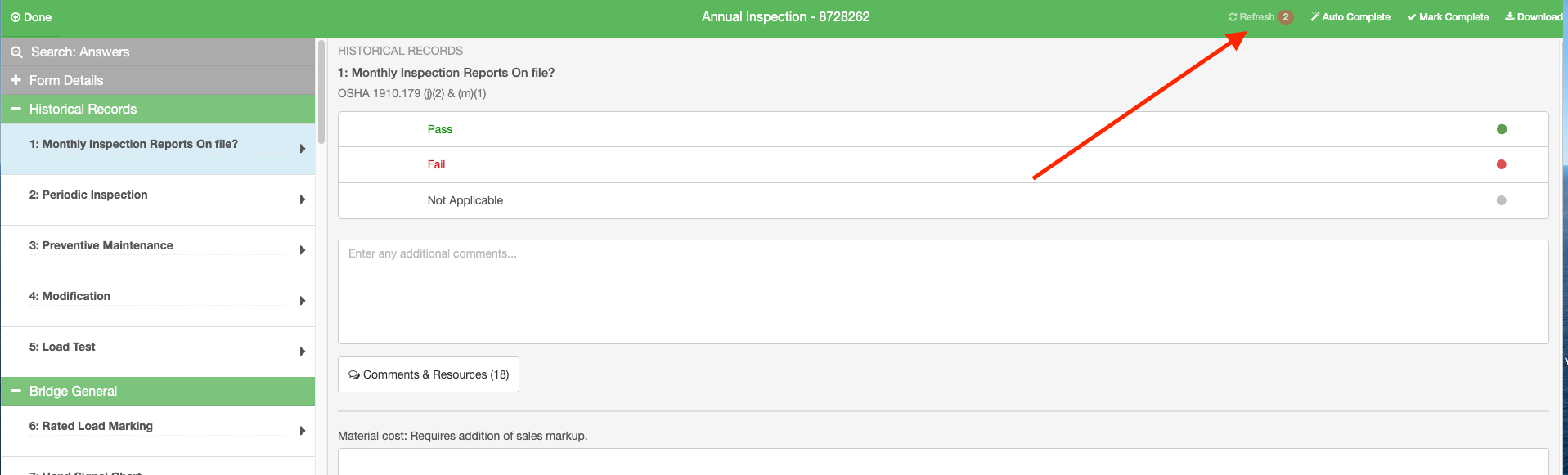Copy Form (copy asset)
This article details how to copy a form to a new asset (essentially copying the asset), or to the same asset within a folder. These instructions detail how to copy the form itself, and not the Form Template. To copy the form template, you must have Admin access and complete the copy from the website in Form Builder. Copy Form TEMPLATE
Copy a Form
Mobile Instructions (Apple)
- Tap the folder where you want to add the form.
- Tap the "copy" icon in the top left of the form.

3. Select "Copy to Same Asset" to get another blank copy of the existing form, tied to the same asset.
Select "Copy to New Asset" to copy BOTH the form and the ASSET to a new unique asset.

4. Enter the number of copies you want to make in the next screen and then click "Done".
If copying a form where the form template is set up to allow duplicates of the same form within a folder, you can also choose to Roll over the answers from that form (essentially copying all answers/comments or just those marked with a priority).

Copy a Form
Mobile Instructions (Android)
- Tap the folder where you want to add the form.
- Tap and HOLD on the asset or form you want to copy until the line item turns red. Then select "Copy" at the top.
- Enter the number of assets.

Copy a Form
Website Instructions
Option 1: COPY TO SAME ASSET
- Go into the folder
- Tap on the Copy Form icon

- Tap on "Same Asset" to copy the form to the and tie it to the same asset as the original.
- Choose the number of copies you want to create
- Enter the note to be applied to all copies in the note field

- From here, you can decide to roll over unresolved priorities from the previous form or all answers/comments from the previous forms to the copy.
- Click "Copy Form" to copy the form into the folder.
Option 2: COPY TO NEW ASSET (Copy the asset)
- Go into the folder
- Tap on the Copy Form icon

- Tap on "New Asset" to copy the form and create a NEW ASSET for the form. (This function will create a copy of the original asset and tie the new form to it as well)
- Choose the number of copies/assets you want to create

- Enter a prefix/Serial Number/Suffix to be applied in sequence to the new assets you create. Note: This information can be updated later in the individual asset file or the asset details within the form on the mobile app.
- Click "Copy Form" to copy the form into the folder.
Refresh Your Forms
- If you have already added forms to a folder, and then done some editing to the form template or the asset attributes where logic is associated, you will want to REFRESH the form template to see the changes on that form in a folder.
- After adding or deleting questions from your form template and publishing the new version, go into the form template you want to update. If you are on the mobile app, you will first need to do a sync.
- At the top right you will see a red number beside the "Refresh" option. Click "Refresh" to see the updates.
- Note: If you do NOT want your form template changes to affect a previously created form in a folder, do not Refresh the form. That will leave previously completed forms as they were when they were filled out.